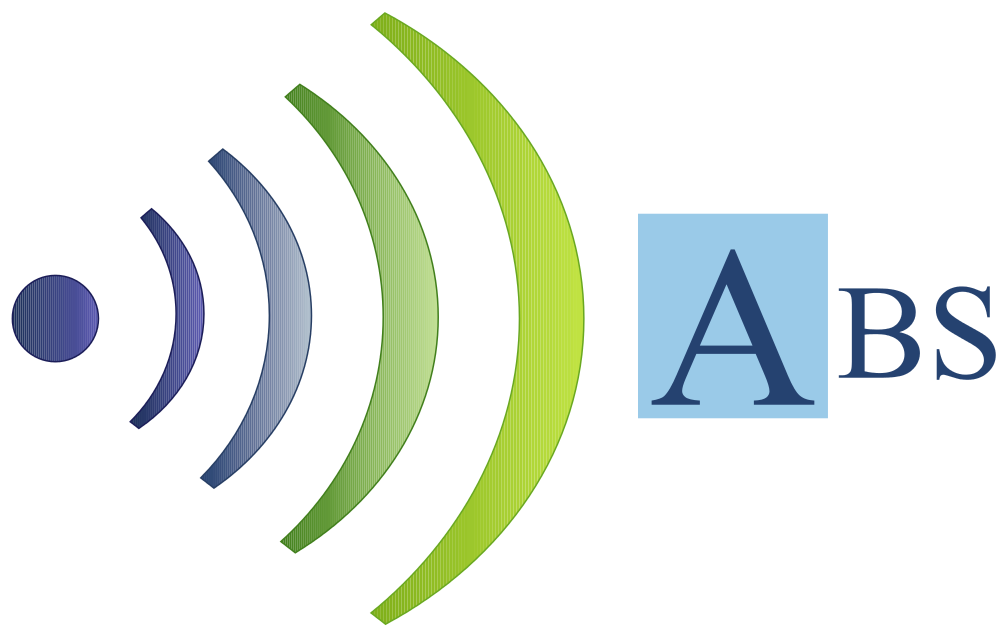Easy locking Ariens snow blower axle
I've got a big Ariens 1028 with an axle lock pin (also called "lynch pin") on one side. (It doesn't have remote wheel lock control.). Looking forward over the handlebars, the left wheel is always powered. It's easy to maneuver the machine when the right wheel is unlocked. The lynch pin normally sits in the outer hole to hold the wheel on the axle.
The problem is how to re-lock that wheel to the axle for extra traction. You need to pull the pin from the outer hole and pass it through the holes in the wheel hub and axle. But the freely turning wheel has two degrees of freedom: in and out along the axle, and rotating on the axle. So it can be hard to align the holes to pass the pin through, especially while standing in lumpy dense snow!
My solution is to keep the wheel in a fixed position along the axle with all the holes in the same plane. I experimented to add the right washer thickness, and added a short pin to hold it all in place. Now I can easily push and pull the handlebar, in an arc centered on the other wheel, until the holes align. Then the lock pin drops easily into place. Flip the ring over the hub to hold it in place and you're ready to go. For storage, I clip the ring to the handlebar.
This particular axle is 7/8 inch diameter and has an existing thrust washer. A 14 gauge "machine bushing" washer was the right thickness to add on this machine. Then I cut down a 1/4 inch clevis pin to be shorter than the diameter of the hub and drilled a new hole for a cotter pin. (I since learned of universal pins pre-drilled in several places; just cut to length.)
The axle with two washers.
Cut and drilled clevis pin
Assembled with a cotter pin. The lynch pin drops easily into place.
Ready to go
Storing the pin